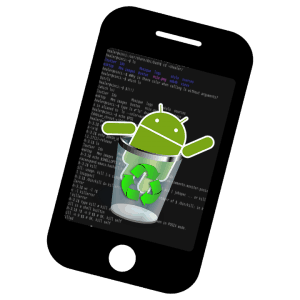
Google’s Android operating system for smart phones and tablets has become the world’s most popular. It was first released in 2008 and has a global market share of 85.9%.
If you’ve just opened the box for your new Samsung Galaxy or Google Pixel, you probably can’t wait to start using it. However, there are some important security settings you need to know about in order to keep your data safe.
The first half of 2017 had 1.6 times more mobile Trojan ransomware detected than all of 2016.
According to Kapersky, mobile viruses and malware have been on the rise, and because of the popularity of Android devices, that operating system is the number one target of many cyber criminals.
With more people using tablets and smartphones to do the things they used to do on computers and laptops, security threats continue to grow for mobile devices.
But, there are things you can do to keep your device secure and reduce your risk of a hijacked phone or data breach. At abcd TECH we help Android users every day with mobile device security, including:
- Updating their security settings
- Parental controls for children’s devices
- Fixing virus and malware intrusions
- Keeping data backed up securely
- … and more
10 Simple Tips to Keep Your Android Device Secure
Do you know which apps to avoid? How about how to remotely delete data if your phone is lost or stolen? We’ve got details on those tips and more in our best security tips for Android below.
1. Use Screen Lock
If you accidentally leave your phone behind on the bus or subway or it’s stolen while on vacation, if you haven’t locked the screen, anyone has access to your information. This includes automatic logins you’ve set up for social media or mobile payment systems.
Today’s devices give you lock screen options, and you can choose the most convenient between password, PIN, or pattern.
2. Encrypt Your Device
Encrypting your phone or tablet adds another layer of security that ensures unauthorized people can’t access your information. It’s an easy setting to make, and once encrypted, the phone will need a PIN or password to be decrypted.
Just go to “Security & Location” and under the “Encryption” tab tap either “Encrypt phone” or “Encrypt tablet” and follow the onscreen instructions. Note: On some phones, you may need to choose Storage > Storage encryption or Storage > Lock screen and security > Other security Settings.
3. Set Up Android Device Manager
Want to track a lost phone or delete the data remotely if it’s lost or stolen? You can do that with the Android Device Manager. It will also let you lock your phone remotely. You do have to have location tracking enabled in order for it to work properly.
4. Download a Trusted Mobile Antivirus App
Because mobile devices are now the targets of viruses and malware just like computers, several manufacturers like Kaspersky and AVG have developed antivirus apps you can download to protect your smartphone or tablet from being infected.
5. Only Download Apps from Google Play
Think before you click that download button! One of Google’s own tips to help users avoid malicious apps is to only download apps that are listed in the Google Play store. You should also check reviews both there and on other sites.
6. Use 2-factor Authentication for Your Google Account
Protect your Google account and everything it’s attached to by adding a security step to your login. With 2-factor authentication, if someone steals or guesses your password, they’ll need more than that to access your account. It will text a code to your phone that has to be used to login.
7. Use Screen Pinning
Do you sometimes let your child or grandchild play a game on your device? Screen pinning can keep things from accidentally being deleted and also keep your email and photos secure. You can “pin” a specific app to the lock screen and set it to ask for the PIN before unpinning.
This setting is in Settings > Security > Screen Pinning.
8. Install Operating System Updates
You might be in the middle of something when that update request pops up, it happens to us all. But don’t let your phone go too long without installing updates. They often include important security patches and other security upgrades.
9. Review Your App Permissions
Are your apps accessing more of your personal information that you know? As of Android 6.0 Marshmallow, users gained more control over app permissions and can tweak them to protect their information. Go to Settings > Apps > Gear icon > App permissions.
10. Lock Sensitive Apps
Online banking can be really convenient, but if your smartphone falls into the wrong hands, just one app has access to your bank account. There are third-party apps like AppLock or Norton App Lock, that will lock your sensitive apps with a password so you can make sure an unauthorized person can’t access them.
Want to Save Some Time? Call abcd TECH to Set Up Your Android Security!
Now that you have 10 simple tips for Android security, we’ve got one more. You can save a ton of time by giving us a call and letting abcd TECH help get your phone or tablet set up for security in no time.
We’re here for you with extended hours (until 8:30 PM) at 316-768-7832 so contact us today!
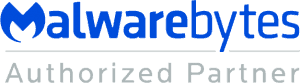
Leave a Reply