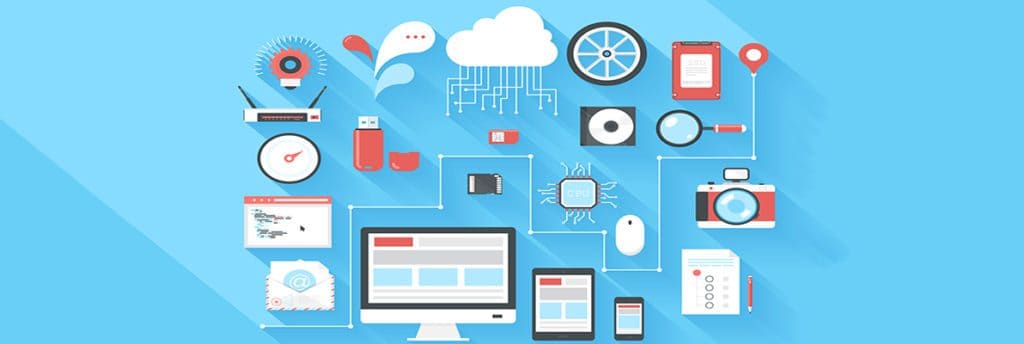
Apple’s iCloud storage and synching platform is a powerful tool for those using iOS computers and mobile devices. It allows photos and music to be shared across multiple devices, saves email and social media logins securely, and allows you to access files and contacts online from any device.
But, if you don’t fully understand how it works, it can easily get frustrating, when files suddenly “disappear” after a computer update or you can’t get a login to work properly.
Our “Master Your Mac” Team at abcd TECH helps people get the most out of their computers and mobile devices. We believe technology should be fun and helpful, not cause anxiety. We work with many Apple users and have gathered some easy iCloud tips to help you master this time-saving cloud-based system.
First, we’ll give you the highlights on what iCloud can do, then we’ll get into some real-world scenarios and reveal helpful iCloud secrets can keep you on the right track with your Mac.
What Can You Do with iCloud?
Apple designed iCloud to be very robust and to smoothly share files across all iOS devices. Have you just downloaded a cool song on your computer from iTunes and want to add it to the workout playlist on your phone? iCloud makes it easy to do with a click.
Signing up for an iCloud account is free and you get 5GB of storage. If you want more, Apple offers 20GB for $0.99/month, 200GB for $2.99/month, and 1TB for $9.99/month.
Here’s an overview of what you can do with the iCloud service:
- Back up your iPhone and iPad
- Find a lost mobile device
- Automatically save a new photo to all your devices
- Save and share files in the cloud
- Use Family Sharing to share storage with family members
- Access your calendar and contacts from any device
- Text message from your phone, tablet, or computer
Use these iCloud Secrets to Make Your Life Easier!
One reason that abcd TECH clients love our Residential Plus IT support is that we tell them all the tricks and secrets that make their lives better and saves them so much time and frustration.
How many times have you been plagued by an issue that you spent hours trying to solve, only to realize later that if you knew one simple tip, it would’ve taken just minutes to fix? We’ve all been there!
First we’re going to describe the common iCloud issue then the “secret” to solve it.
My Files Have Suddenly Vanished! (How to Get them Back in a Snap)
You’ve just gone through one of those lengthy operating system updates. It’s finally done, and you’ve got work to do, but when you log back in, the files that you had sitting there on your desktop are gone! You start to panic as a Finder search shows nothing.
The Secret: Make sure you’re signed into iCloud. Files that have been saved on iCloud give you access to them anywhere, which is great, but if you’ve saved them on your computer and aren’t logged into iCloud, they won’t show up. After an update, make sure the first thing you do is sign into your iCloud account.
How Do I Access My Mac Stuff on a Windows PC?
You’ve been gifted a Windows laptop, and though you’re a passionate Mac user, you have to admit it would be nice to use that laptop when traveling. But you’re at a loss of how you get all your MAC “stuff” like contacts, calendars, and photos on a Windows computer. Do they even talk to each other?
The Secret: Windows has some great Mac compatibility tools that you can use to bring in all your photos from iCloud and get instant access to your contacts, calendar, and more. One tool is iCloud for Windows that you can download onto your PC to sync with iCloud on your Mac.
Another nifty app, called HP Orbit, lets you drag files and photos between your iPhone, iPad, and Windows PC. Just download the app on your devices, pair them with your PC and you can start interfacing.
My Mac User Password Changed and My Email Accounts Won’t Work
You’ve had a major repair done on your computer which necessitated changing your Mac user login. Now you’re trying to get your email addresses back into Mail, but they keep saying they can’t be verified. And you know the passwords are right!
The Secret: iCloud has this really useful email settings feature that saves your Mail set up and account(s) information to short-cut the setup process. This is especially helpful if you have more than one account (one for work, one for personal, etc..).
The secret here is to enter your iCloud email address first and sign in. Your email account details will “magically” appear after you authorize them with the new login. Then all you need to do is enable the accounts you want to use.
None of My Photos are Transferring to My iCloud Account
You’ve just take some awesome family vacation photos with your new iPhone and you want to put them into a nice virtual album, but when you sit down at your desktop, none of them are showing. It’s been two days, so they should’ve synced by now.
The Secret: Before you start checking all your iMac connections, check your phone settings. Your iCloud sharing might be turned off on your phone. Go to Settings > Photos and make sure iCloud Photo Library is enabled so it will automatically upload photos to your iCloud, and thus to your other devices that use iCloud.
Have Some Apple Questions? Give Us a Call!
Have you run into a roadblock on your Mac device? We can get you going again in no time. Why spend hours to work something out when you can take care of it in minutes?!
Our friendly IT team at abcd TECH is here for you (evening hours till 8:30pm!) Call us 316-768-7832.
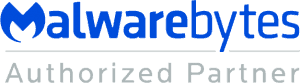
Leave a Reply