 For those with visual impairments, trying to read a smartphone or tablet screen can be challenging. And in today’s world of text messages, social media posts, and app alerts, not being able to interact with tech can be a real detriment.
For those with visual impairments, trying to read a smartphone or tablet screen can be challenging. And in today’s world of text messages, social media posts, and app alerts, not being able to interact with tech can be a real detriment.
According to the National Eye Institute (NEI) about 135 million people around the world have low vision. It is a condition that interferes with the ability to perform every-day tasks due to a visual impairment that can’t be corrected by standard glasses, contacts, surgery or medicine.
At abcd TECH, we specialize in tech services for older adults and that includes assisting individuals with low vision with technology accessibility features that can greatly enhance their daily life.
How would you like an on-command voice description of everything on your screen? Are certain app colors making the text harder to read? Would you use your technology more if everything could just be automatically larger so you could see it?
With tech-savvy Baby Boomers facing some of the aging-related issues that cause low vision, technology companies have responded with vision accessibility features to make it much easier to navigate those small screens.
We’ll take a look at the best features and app to use whether you just need things to be a little larger or need more help to get the most out of your technology.
Software that Makes Things Bigger
Sometimes, just being able to have small print larger can make all the difference. Even people without all the challenges of low vision can need readers as they get into their 50s and beyond.
Here are some great options to easily enlarge the print on your computer or mobile device screens.
Zoom in iOS
If you use Apple devices, you can use their built-in screen magnifier called Zoom, which works with all apps in the iTunes store. You can set it for full screen or picture in picture view that shows the larger text area. Magnification can be adjusted between 100 and 1500 percent.
Magnifier
Having trouble reading a menu when you’re out to dinner? Magnifier is like having your very own portable magnifying glass. It’s another cool iOS feature and can be turned on in your General Settings under Accessibility.
Once on, you the just press the home button on your iPhone or iPad and it uses the camera to magnify whatever you point it at.
Magnification Gestures
If you are using an Android device, they have a feature you can turn on called Magnification gestures which is under the Settings > Accessibility area. It will allow you to temporarily magnify specific elements of the interface.
Font & Display Size
In the same area you find the Magnification gestures, you can also edit the font and display size on an Android phone to make everything larger. You can use a slider to easily set either one or both to your desired viewing size.
Voice Assistants to Aid Low Vision
Voice assistants are everywhere these days helping you set the timer for dinner or just look up cool facts. But besides the general uses of Siri, Google Assistant, and Alexa, you can utilize voice helpers specifically designed for low vision tech accessibility.
VoiceOver
Apple’s VoiceOver app is a gesture-based screen reader that can decrease frustration and increase enjoyment of your tech. This native iOS application works with text input apps and gestures.
It will read aloud your text messages and also repeat back what you type in. You can also touch or drag your finger around your screen and VoiceOver will tell you what’s showing on the screen. (If you have iOS11, VoiceOver works with images too!)
Speech-to-Text
If you’re using an Android device, you can say a lot without needing to type it in using their Speech-to-Text option. Dictate emails, write documents in Google Docs, or use the voice commands with 3rd party apps.
Color Changes for Easier Screen Viewing
Sometimes a color scheme on a display screen came make all the difference in in how easy the words are to make out.
iOS Display Accommodations
On iOS, you can reduce white point, invert colors, or choose from a variety of filters to fine-tune the color and tint to make things easier to read.
Android Color Correction & Inversion
Android devices also offer a color correction and color inversion setting under Settings > Accessibility to choose colors that work best for you.
Apps You Can Use for Low Vision
Besides the features natively offered by Apple and Android phones, there are some great apps out there that are also designed to help you enjoy your technology if you have low vision.
Seeing AI
This free app by Microsoft combines several tools in one. It features a document reader, currency identifier, barcode scanner and can even read handwriting.
CamFind
Free yourself from typing in everything you want to search for. CamFind allows you to take a photo or upload an image to search for an item online. It also includes voice search, QR scanning, and more.
VisionAssist
VisionAssist is a magnifying app that turns your phone into an instant magnifying glass. It also uses the camera’s flash if you’re in a lowlight environment.
TapTapSee
This app allows you to take a photo of anything and it will verbally identify the item for you (iOS VoiceOver needs to be turned on). You simply double tap the screen to have it take a photo and tell you what it is.
Get Accessibility Features Personalized for You!
At abcd TECH, we love making your technology work for you. We can easily personalize any low vision features, test them out with you, and help you enjoy your devices even more.
We’re available Monday-Saturday until 8:30PM. Call us today at 316-768-7832!
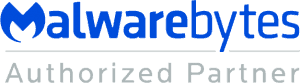
Leave a Reply